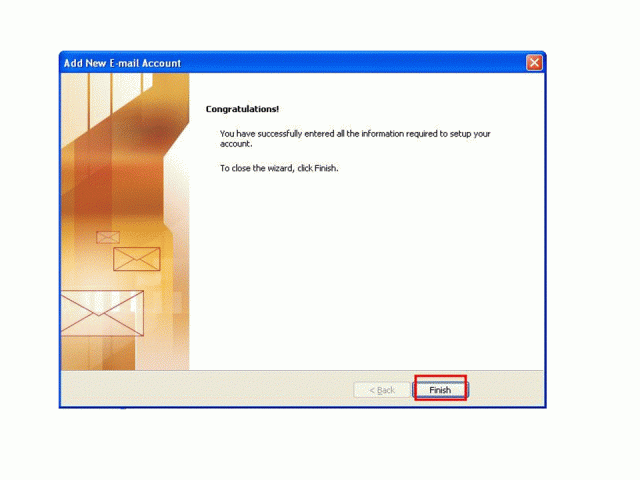How do I setup Microsoft Outlook 2007 to receive e-mail using POP3 protocol?
1. Open Outlook 2007 and click on Tools on the Menu bar.
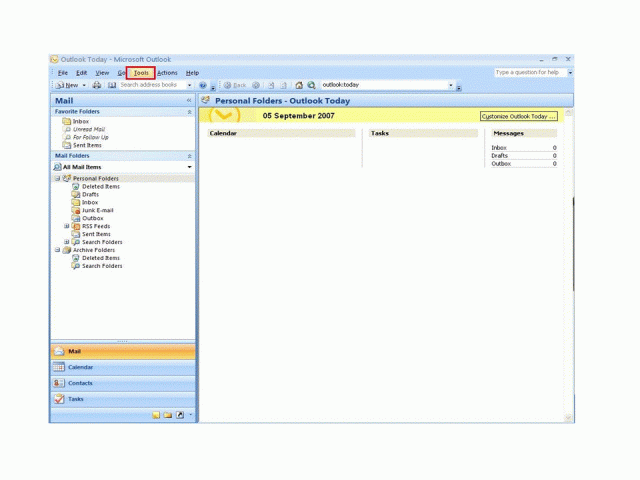
2. Find and click on Account
Settings
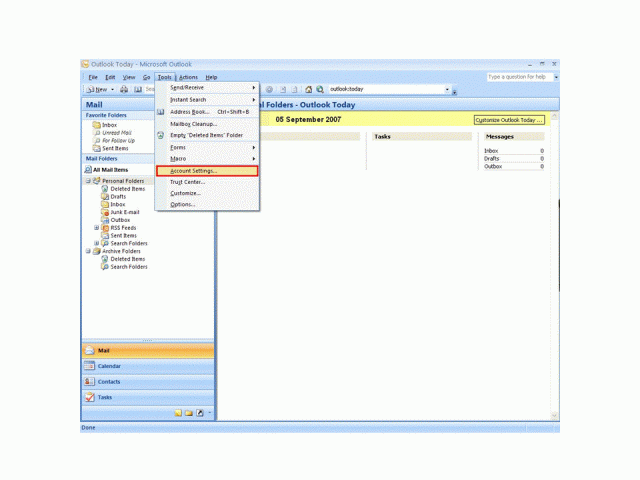
3. A new window will pop up (Account Setting window). Under E-mail tab, find and click on New
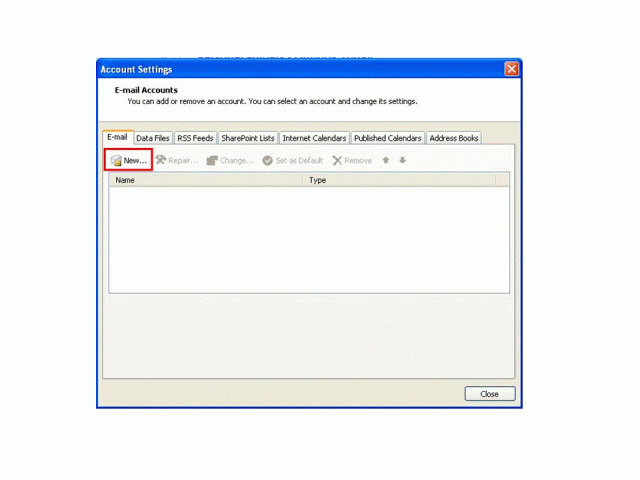
4. Another
window will pop up (Add New E-mail Account window). Just check Manually
configure server settings or additional server types at the bottom. Click on Next
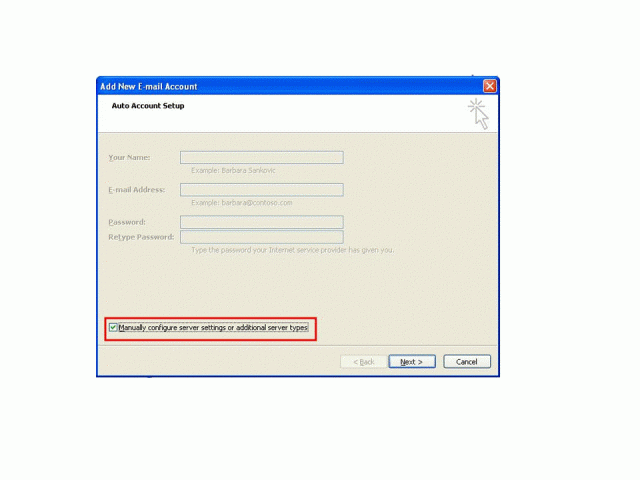
5. Find and opt for Internet E-mail
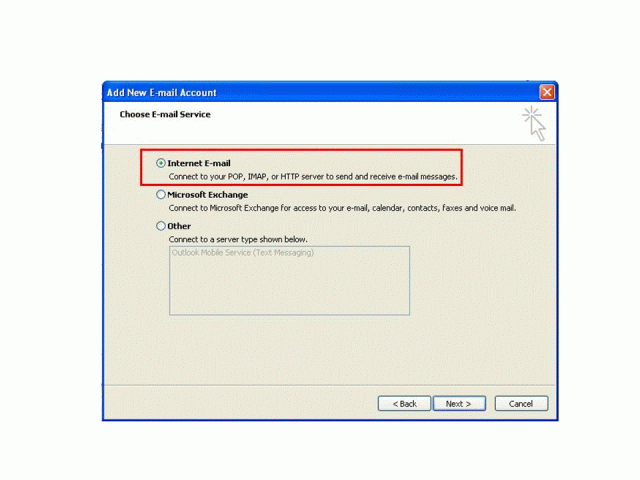
6. Supply all
required information
a. User Information:
Your Name :
The name of the e-mail address owner
E-mail Address : The e-mail
address you want to setup
b. Server Information:
Account
Type : Click on the drop down arrow and choose POP3
Incoming Mail
Server : pop.1and1.com
Outgoing Server : smtp.1and1.com
c. Logon Information:
Username : It should be your full e-mail
address
Password : The password for your e-mail
address
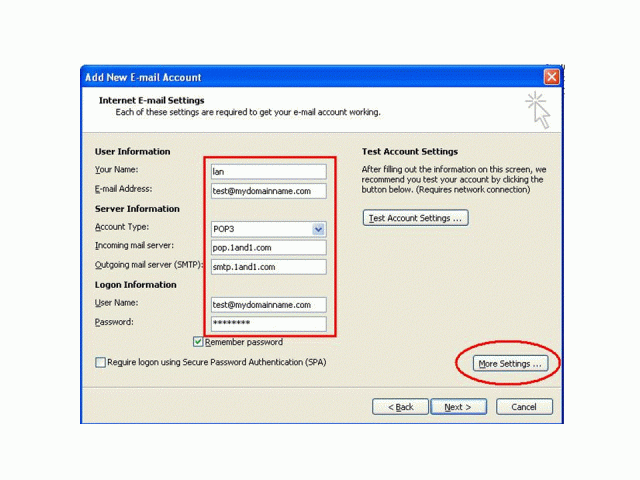
7. Click on More Settings at the bottom right
8.
Another window will pop up (Internet E-mail Settings). Under Outgoing
tab, check My outgoing Server (SMTP) requires authentication. Under
the Advanced tab check Leave a copy of messages on the
server and also Remove from server when deleted from deleted
items.. Then click OK
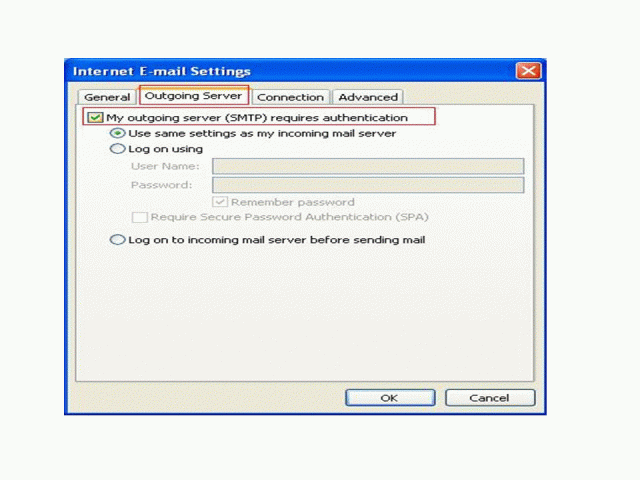
9. Click Next
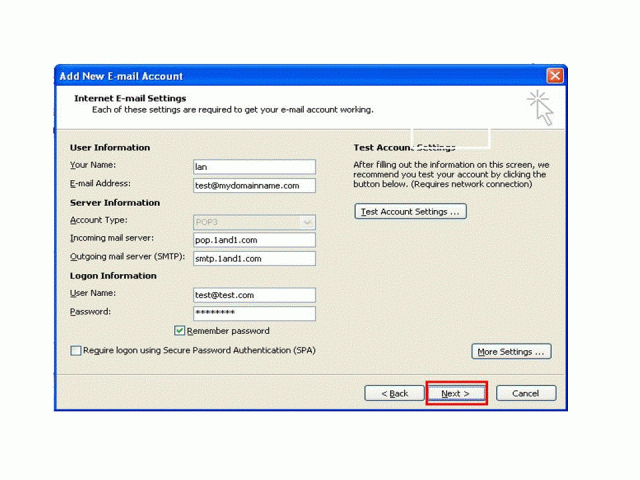
10. Click Finish